Web Plugin
Version:- 1.0.7
Step 1: Include Flyy SDK in your Web Application
<script type="text/javascript" src="https://cdn.theflyy.com/web-assets/flyy_sdk_package/v1.0.7/flyy-sdk.js" defer></script>
Step 2: Start Referral Tracking in your Web Application for Non-logged in users (for Acquisition module)
This should be called as soon as the Web Application is loaded.
window.onload = function(){
var flyySDK = new FlyySDK();
flyySDK.startReferralTracking();
}
Step 3: Setup a server-to-server API Call to fetch ext_user_token for each user
Use the API documentation - https://api-docs.theflyy.com/
Step 4: Initialize the SDK for a Logged-in/Signed Up User
<script type="text/javascript">
(function () {
var data = {
package_name: "<package-name> input in the dashboard",
partner_id: "<PARTNER_ID>",
ext_user_token: "<token for an ext_user_id from flyy partner API>",
device_id: “<device id received from flyy partner API”
environment: “STAGE/PRODUCTION”
};
window.onload = function(){
var flyySDK = new FlyySDK();
flyySDK.initSDK(JSON.stringify(data));
}
})();
</script>
Step 5: Send User Events
Send User Events using Server-to-Sever setup using User Events API. https://api-docs.theflyy.com
Custom Button
You can pass your own element ID which will toggle the visibility of the SDK popup.
flyySDK.initSDK(JSON.stringify(data), yourElementID);
Function to change “My Rewards” floating widget color
var flyySDK = new FlyySDK();
Var colorCode = “#FF0000”;
flyySDK.setActionButtonColor(colorCode);
Function to show Flyy Button
flyySDK.showFlyyButton()
Function to Hide Flyy Button
flyySDK.hideFlyyButton()
Function to Set Position Of Flyy Button
flyySDK.setActionButtonPosition('left');
Function to Change the Color Of Flyy Button
flyySDK.setActionButtonColor('#faa232');
Function to Change the Text Of Flyy Button
flyySDK.setActionButtonText('<Enter the button name>');
Updated over 1 year ago