Invite & Earn
Creating and Implementing an Invite & Earn Campaign
This document aims to explain what is an Invite & Earn campaign, provide you with a guide on creating one, and help you test it on a demo Android app without having to write any code.
There are links towards the end for developers, which will lead you to the platform-specific implementation of this offer.
Introduction
Invite & Earn campaign, as the name suggests, rewards existing users to invite their friends to join, register, or any subsequent events. You can also choose to reward new users to join or any action taken. This is a basic configuration for this campaign type and with Flyy it is possible to create more complex configurations with multi-event campaigns and variants.
Here are a few examples of such multi-event campaigns for an Investment Platform company — a company that enables its users to buy and sell Mutual Fund units and invest in SIPs.
The goal of the company is to run a referral campaign whereby they will reward a new user when:
They make their first SIP purchase.
or
They register on the app but receive their first reward only after completing their KYC and then receive a second reward when they complete their first SIP purchase.
or
They complete their KYC to receive their first reward, and receive a second reward once they complete the first SIP purchase above ₹ 2,500/-.
With Flyy, it is possible to configure Invite & Earn campaigns to meet the above goals. The next section explains how to create an Invite & Earn campaign from the Dashboard.
Create Campaign
Creating this campaign from the dashboard and Testing it on the demo app does not require you to write any code and will take only about 30 minutes.
We will be creating a simple campaign where the invited user will be rewarded when they complete their KYC after Sign Up.
Prerequisite
Before you start creating a new campaign, create a new Event at Settings > Events with kyc_done as the key. This same key will be used to trigger events from the demo app.
Open the Acquisition Module on your Staging Dashboard and click Create Campaign under Refer & Earn title from the menu bar.
Offer Event & Reward
Select Invite & Earn Offer Type and a Reward Type.
Select Event to Reward, select the newly created event with key kyc_done.
Check Reward Referee to reward both Referrer and Referee. Unchecked rewards only the Referrer by default.
When working with the acquisition module, we recognize users based on their actions and therefore there are two types of users. One is a Referrer — who is an existing user and is inviting a friend to register and the other is whom we shall call a Referee — is a new user who will register using the Referrer's referrer code or link.
Here, if we were to create a multi-event campaign like the one above where the user receives their first reward after completing the KYC and second when they purchase their first SIP, we would add a second event using the + icon.
Budget & Reward
Set Budget for Campaign sets the total budget this campaign can use. Select the Min and Max values for each reward and adjust the Average Reward slider to determine the probability of the final value of the reward coming closer to either the Min or the Max value.
Use the Estimated New Users number to decide the budget, min, max, and average reward.
Content & Styling
Provide title, description, and rules for this offer in text. You can preview on the top right of the screen how the text will appear on a user's device.
Schedule
Select the duration of the offer.
Users will be able to see this offer and receive rewards under this campaign only while the campaign is running.
User Segment
This campaign can be run only for specific User Segments if required. By default, campaigns run for All Users.
Set Rules
Provide the number of times a user can receive a reward under this campaign Per Day and Per Lifetime of this campaign.
Click Save to create the campaign.
These are all the steps you need to perform to create a campaign and test it on the Demo app. Click here to follow the steps.
Create Variant
Variants offer additional features for campaign managers to manage campaigns on the fly without making any changes to the code.
Before learning how to create a variant, let us understand when a variant is helpful.
Why Variant?
With the help of Variants, rewards can be set on fulfillment of some conditions. Say,
The new user must make an SIP purchase of at least ₹500.
Creating a variant for an Event will override the reward conditions and reward value for that Event. It means that, if we create a variant for the "invite_demo" event, it will reward users only as per the new variant campaign and not as per the original campaign. However, the variant campaign will still honor the Budget set by the original campaign.
Example
Let us create a Variant with an example where User B, must make an SIP purchase of a value of ₹500 or more after signing up.
Here is how a variant campaign for the above case can be created.
Prerequisite
- Create an Invite & Earn Campaign using the above instructions.
- Ensure that the above campaign is running.
Create a variant campaign from the menu bar at Refer & Earn > Create Variant.
New Variant
Select a parent campaign from Select Campaign and select an event from this campaign from Select Event dropdowns. Note that a variant can already be created for an event already associated with the parent campaign.
Under Conditions select "Compare Value" with key as "purchase" having value greater than or equal to >= "500" in value.

Set the Reward Range.
Click Save.
Learn about the platform-specific front-end implementation from the front-end links below.
Configure Redirects
Mobile SDKs can automatically apply the referral code from the referral links.
To enable your SDKs to take advantage of this feature, provide store links of your apps in your dashboard at Settings > Connect SDK Keys and then configure the front-end SDK.
Frontend Implementation
Guides to implement this campaign on specific platforms are linked below.
Reports
If you are the campaign manager, the below reports will help you efficiently run an Invite & Earn Campaign.
Ensure you are in the Acquisition Module. Then, click Reports.
Referrals
Displays successful referrals with user ids of the Referrer and Referee along with some helpful event dates and times.
Referrers
Displays how influential each user has been in acquiring new users. Displays the number of Link Clicks, Installs, and Registrations each user has managed to acquire.
Referral Events
Displays all instances of Event calls associated with all Invite & Earn Campaigns.
Rewards
The Rewards report is the same for all modules. Use the search bar on the top left to filter rewards by Campaign Id.
Updated over 3 years ago